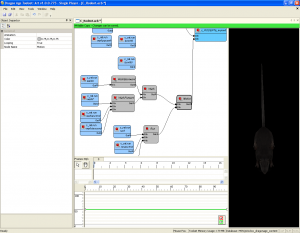Difference between revisions of "Animation blend tree editor"
m (Splitting) |
|||
| Line 39: | Line 39: | ||
To the right of the worksheet editor is a pane showing a creature or placeable that will allow you to preview your blend tree. You can use any pre-existing creature or placeable. | To the right of the worksheet editor is a pane showing a creature or placeable that will allow you to preview your blend tree. You can use any pre-existing creature or placeable. | ||
| − | == | + | == See also == |
| − | [[ | + | * [[Animation list]] |
| − | + | * [[Event editor]] | |
| − | + | ||
| − | + | ||
| − | + | ||
| − | + | ||
| − | + | ||
| − | + | ||
| − | + | ||
| − | + | ||
| − | + | ||
| − | + | ||
| − | + | ||
| − | + | ||
| − | + | ||
| − | + | ||
| − | + | ||
| − | + | ||
| − | + | ||
| − | * | + | |
| − | + | ||
| − | + | ||
| − | + | ||
| − | + | ||
| − | + | ||
| − | + | ||
| − | + | ||
| − | + | ||
| − | + | ||
| − | + | ||
| − | + | ||
| − | + | ||
| − | + | ||
| − | + | ||
| − | + | ||
| − | + | ||
| − | + | ||
| − | + | ||
| − | + | ||
| − | + | ||
| − | + | ||
| − | + | ||
| − | + | ||
| − | + | ||
| − | + | ||
| − | + | ||
| − | + | ||
| − | + | ||
| − | + | ||
| − | + | ||
| − | + | ||
| − | + | ||
| − | + | ||
| − | + | ||
| − | + | ||
| − | + | ||
| − | + | ||
| − | + | ||
| − | + | ||
| − | + | ||
| − | + | ||
| − | + | ||
| − | + | ||
| − | + | ||
| − | + | ||
| − | + | ||
| − | + | ||
| − | + | ||
| − | + | ||
| − | + | ||
| − | + | ||
| − | + | ||
| − | + | ||
[[Category:Animations]] | [[Category:Animations]] | ||
Latest revision as of 18:57, 8 May 2014
Animation blend trees are used to group and combine animations (stored in ANI files) so that the game engine knows how to use them when they're triggered by game events.
The animation blend trees used by the single player module can be downloaded from the Single player and core resource source files project.
A new blend tree can be created via the "File → New → Animation Worksheet" menu command.
Animation worksheet editor
An animation worksheet is used to group and blend separate animations together.
The 2DA file APR_base.xls contains 3 columns for the blend trees, so unique bend trees can be assigned to a class of creatures or a unique creature.
The main window shows the various nodes that are defined in the open worksheet and how they are interconnected. There are two main kinds of nodes; animation streams and blend trees. Animation streams are the sources of animation information; each animation stream node can be associated with a single animation source file. They can also take streams from other animation stream nodes.
Blend tree nodes form the roots; these take animation information streams and blend them together into a finished product.
The properties for a blend tree are as follows:
| ⊟ | General | |
| Color | ||
| Looping | Specifies whether this animation will be marked as looping in the exported blend tree. | |
| Tree Name | Specifies the node label in the exported blend tree. If this is left blank, a unique name will be automatically generated. |
And the properties for an animation stream are:
| ⊟ | General | |
| Animation | Animation that streams from this node. | |
| Color | ||
| Looping | Specifies whether this animation will be marked as looping in the exported blend tree. | |
| Node Name | Specifies the node label in the exported blend tree. If this is left blank, a unique name will be automatically generated. |
Below the main pane is a timeline and a curve editor, much like those found in the cutscene editor. The curve editor allows you to modify the relative strengths of the blended animations.
To the right of the worksheet editor is a pane showing a creature or placeable that will allow you to preview your blend tree. You can use any pre-existing creature or placeable.