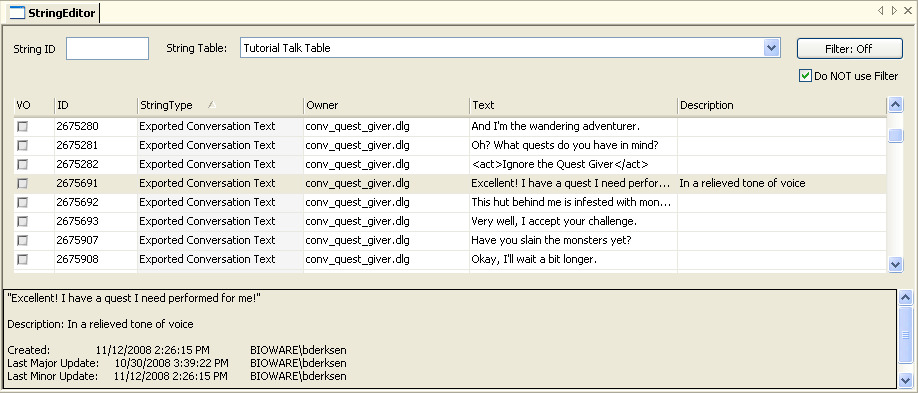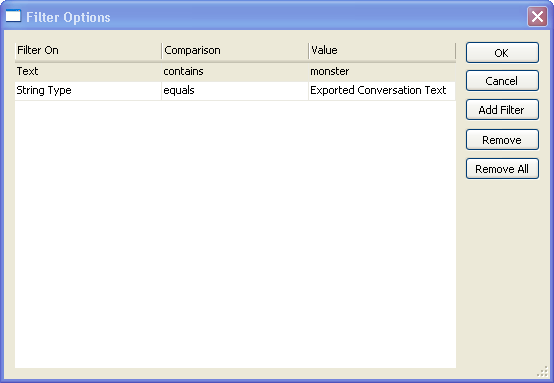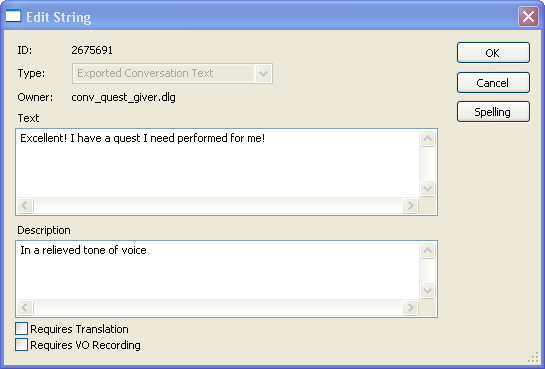Difference between revisions of "String editor"
| Line 5: | Line 5: | ||
The string editor is a basic means of accessing this collection of strings. | The string editor is a basic means of accessing this collection of strings. | ||
| − | IMPORTANT | + | IMPORTANT - all objects must be checked in if you want to see the latest text. |
[[Image:String editor main screen.png]] | [[Image:String editor main screen.png]] | ||
Revision as of 13:28, 25 October 2009
The string editor can be found under the "Tools" menu.
In Dragon Age, all strings of text that could be seen by the user are stored in a separate table and are refered to by resources by their string ID number. This makes tasks such as spell checking, translation to other languages, and so forth much easier - all of the text that might need this is all stored in one easy-to-process place, and the game can be localized by simply swapping in a substitute talk table.
The string editor is a basic means of accessing this collection of strings.
IMPORTANT - all objects must be checked in if you want to see the latest text.
At the top of the main screen is a set of options to help winnow down the displayed strings to just the set that you want to work with. First you will need to identify which string table you want to edit; this table is generated on a per-module basis, so select the table that's been generated for your module.
If you want to access a single string that you know the ID for, such as a line in a conversation, you can enter it into the "String ID" field to bring it up immediately. (To find the string ID for a line in a conversation, look in the lower left corner of that line's Dialogue tab in the conversation editor).
If you want to load the entire string table into the editor's string display, ensure that the filter button reads "Filter: Off" and check the "Do NOT use Filter" checkbox.
If you aren't sure where the line is, or if you want to look at a whole class of lines, you can filter the displayed list of strings on a wide variety of criteria. Click on the "Filter: Off" button and you'll be presented with a screen where you can add filters:
For a string to pass the filters all conditions have to evaluate true - they are "AND" conditions.
Once you've found the string you're interested in editing, double-click to open it: